Hello everyone, welcome to a new blog of Daily Life Hacks. In this blog we will discuss about how Java extension-install in in Mozilla Firefox for windows, which will work 100%. Some days before I was invited by an office to deal with a problem that was really challenging. In his PC he had to add a java plug-in with his Mozilla Firefox browser to scan documents directly from browser. I watched more than 20 videos and read more than 20 articles about the same issue. I tried those methods but none of those methods worked. Then I found that to avail this feature in Mozilla Firefox there are some particular combination of Firefox and Java version. One of the combination I ultimately found working 100%. I will share that combination also I will explain step by step how to install and get it working in your PC.
Java extension-install in Mozilla Firefox-100% working:
Step1: We must have a Mozilla Firefox version lower than 50.0.1. So we won’t find this version from Firefox official website. Because in Firefox official website we will get the latest version of Mozilla. We have to download it from an external website like filehorse.com. I have downloaded Mozilla Firefox V49.0.1. After downloading we will install Mozilla Firefox Version 49.0.1.
You can download it from here 👉Download Mozilla Firefox 49.0.1
 |
| Java extension |
Step2: Open Mozilla Firefox V49.0.1 then click menu( three line) go to Options.
Click on Advance then go to Update and select Never check for updates. By doing this our Mozilla Firefox will not be updated to newer version because as I said earlier java extension works with particular combination Firefox version.
Step3: Now we have to install Java 8 update 311. Remember that we have to install this particular java version. Here also we will download the java 8u311 from external link or from oracle.com. To download java 8u311 from this link 👉Download Java 8u311.
Step4: Install Java 8u311. Type configure Java in search bar then open Java control panel.
Go to Security, tick enable java content for browser and web start applications and select security level high.
Then go to Advance tick Mozilla family. Click Apply and Ok.
Step5: Restart Mozilla Firefox. Go to menu(three line) in Mozilla Firefox. Click on Add-ons.
Then go to Plugins. Look for Java 8u311. If it is set to Never activate set it to Always activate or Ask to activate. Now you are ready to java application like printer, scanner, biometric devices, camera etc.
Conclusion: So friends we have successfully installed java extension in our Mozilla Firefox browser. Java extension is very much important when we use browser and work online where the site demands on page scan or taking picture or biometric authentication. In online browsing and on page demands we can’t use other applications to do the job. This happens often when we browse to a website to upload a document or fill a form or give attendance.
I was struggling to solve the issue once and I found the combination of Mozilla version and Java version and shared this with you so that it would be helpful to you. If it is helpful kindly share this to your friends.
FAQ:
1. Why is the Java plugin not working in Firefox?
Answer: Java plugin might not work or stop working due to Firefox version (could be updated automatically) or Java version and the java settings in your PC. Java plug-in usually works in PC with a particular combination of Java and Firefox version.
2.How do I get Java to work on Firefox?
Answer: To get java to work on Firefox you need to install a particular combination of Java and Firefox versions in your PC. I practically use Firefox 49.0.1 and Java 8u311. Then you have to set some settings in java configuration. For more details, kindly read the above blog.
3.How do I know if Java plugin is installed on Firefox?
Answer: To know if java plugin is installed on Firefox, go to menu in the Firefox then go to Add-ons then Plugins. If java is showing in that page, then java plug in is installed on your Firefox.
4. How to activate Java plugin?
Answer: Type configure Java in search bar then open Java control panel. Go to Security, tick enable java content for browser and web start applications and select security level high. Then go to Advance tick Mozilla family. Click Apply and Ok.
5. How do I enable plugins in Firefox?
Answer: Go to menu in Mozilla Firefox. Look for Java. If it is set to Never activate set it to always activate or ask to activate.





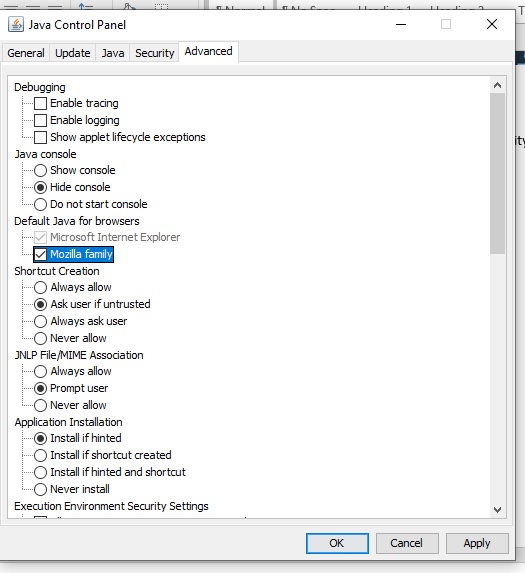




.jpg)
.jpg)

